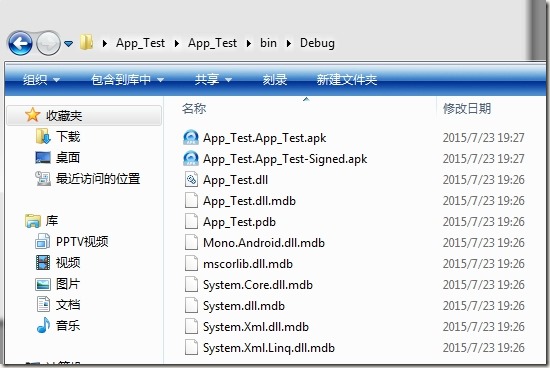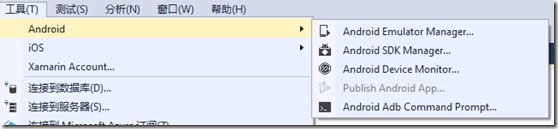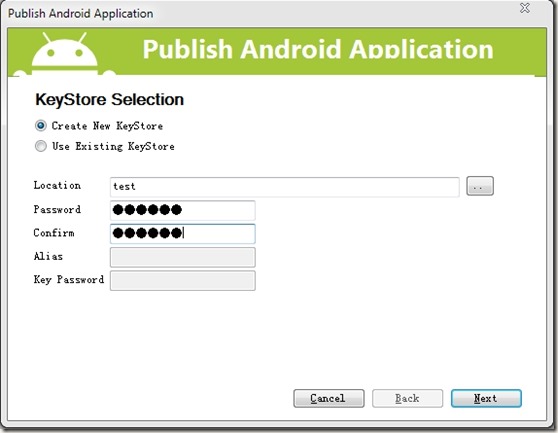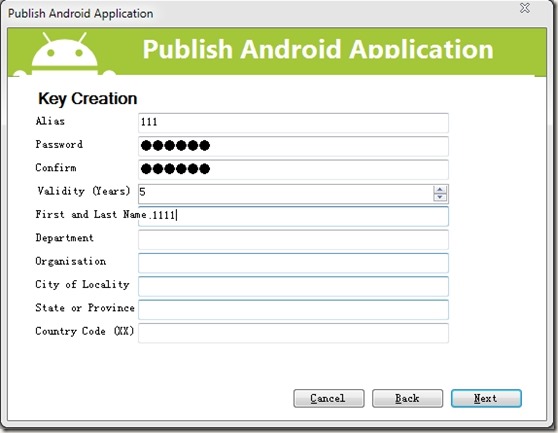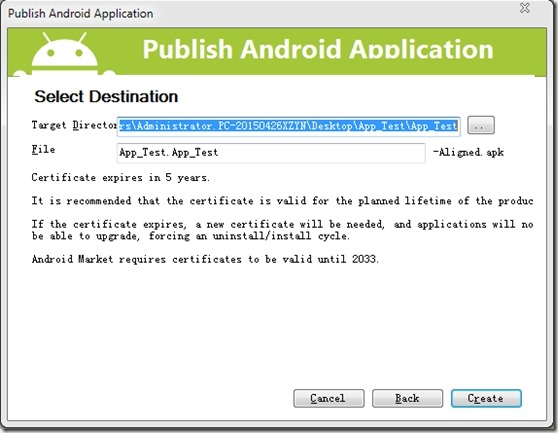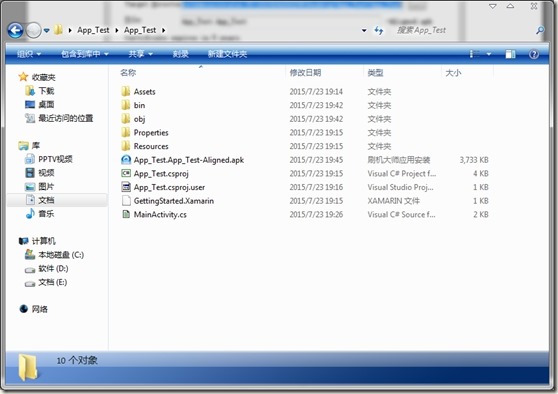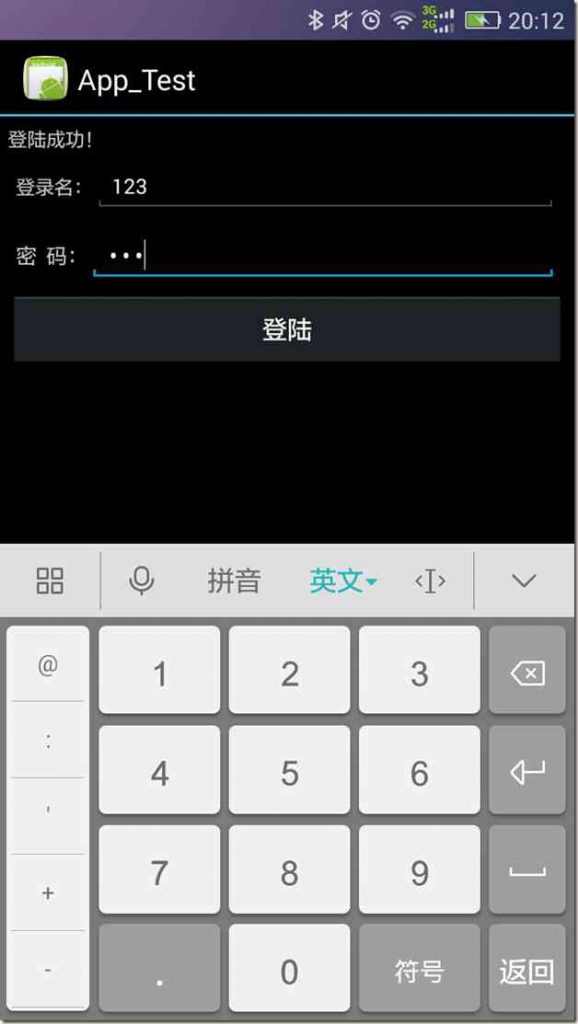环境配置:
操作系统:win 7 64位
IDE:Visual Studio 2015
SDK:installer_r24.3.3-windows
安装前提:
编辑hosts文件(在附件可下载)因为安装过程中要联网更新和注册
安装完成VS之后直接新建android程序会提示:
那是因为VS没有配置android的SDK,接下来我们就设置。
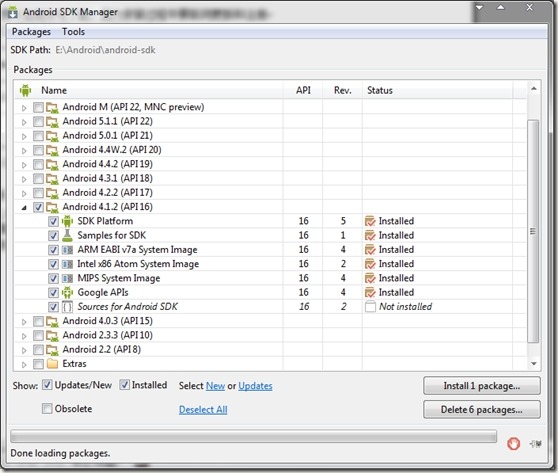
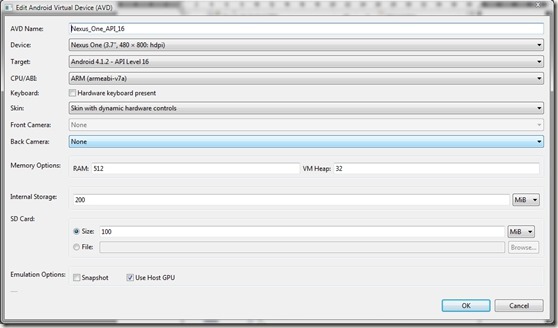
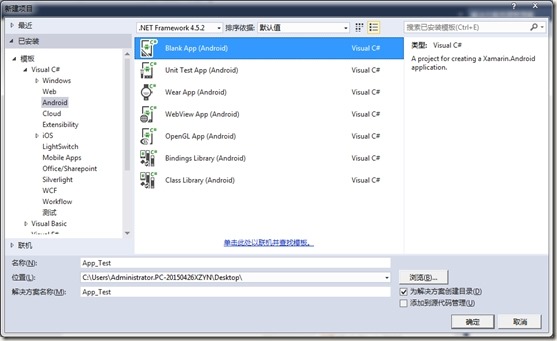
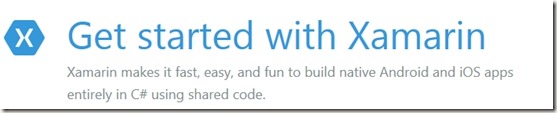
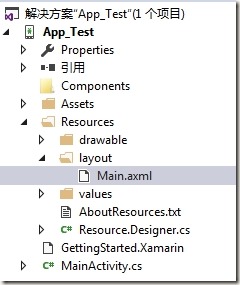
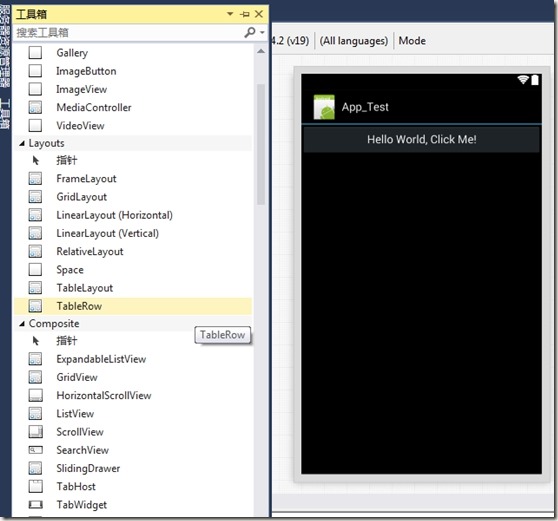
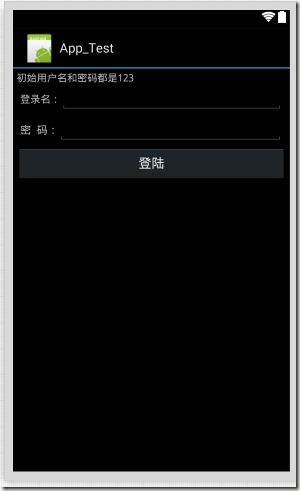
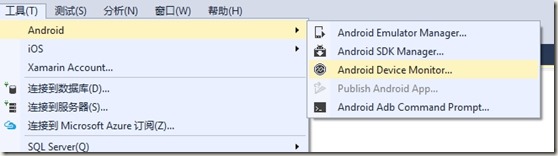
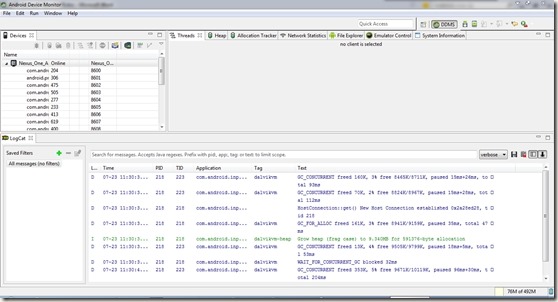
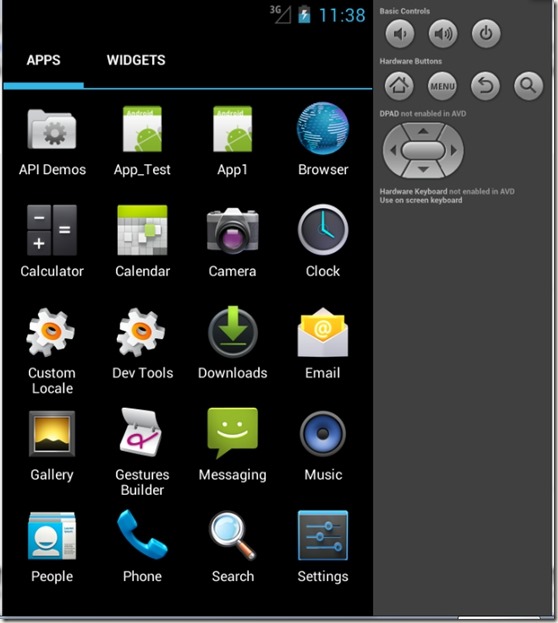
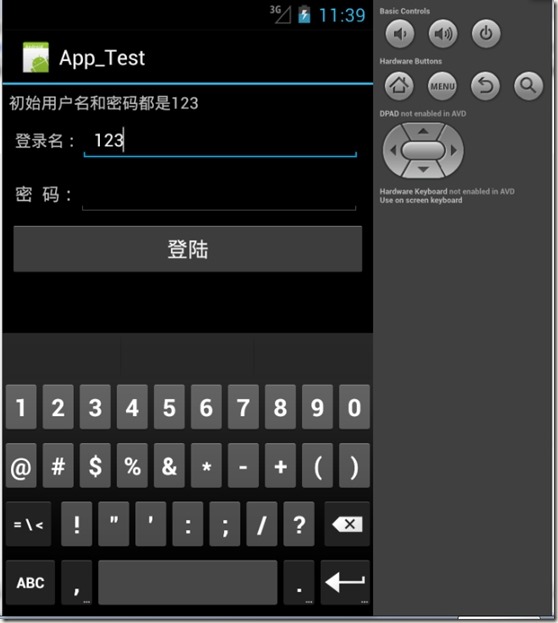
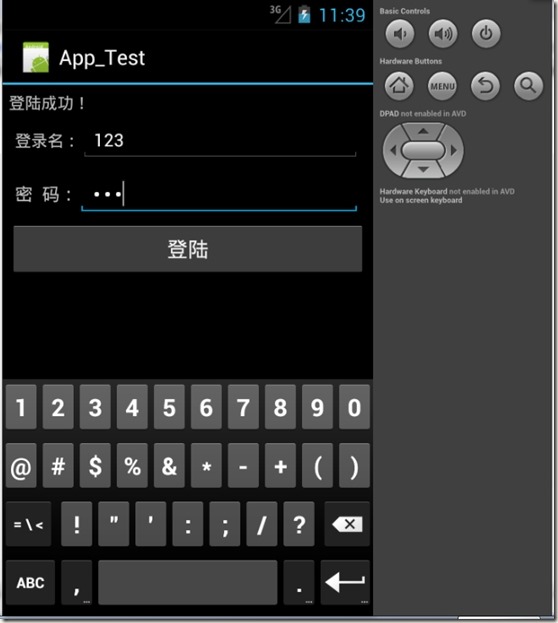
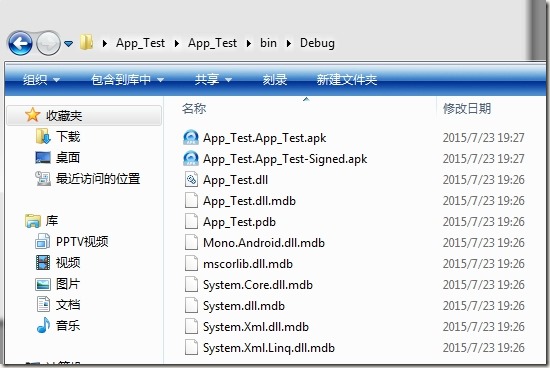
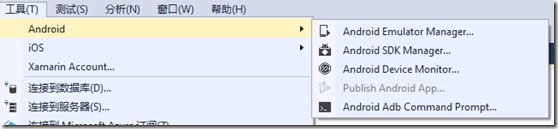

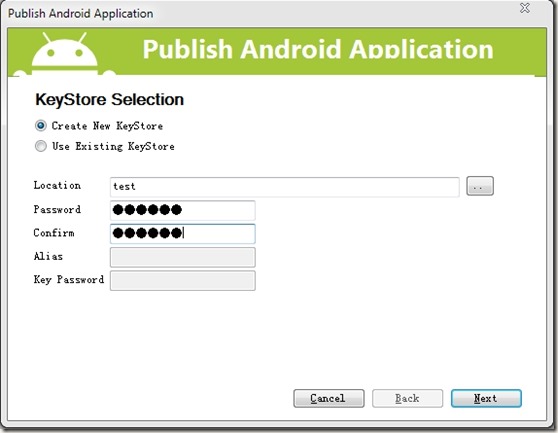
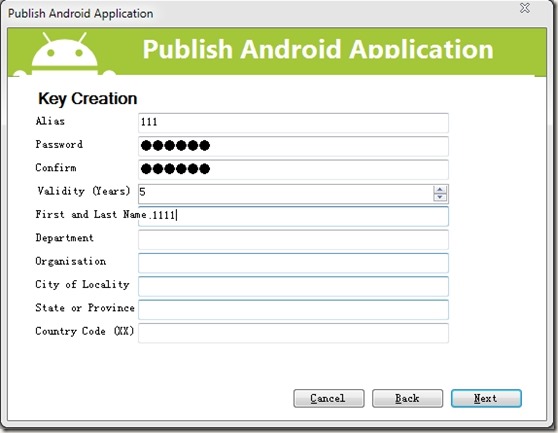
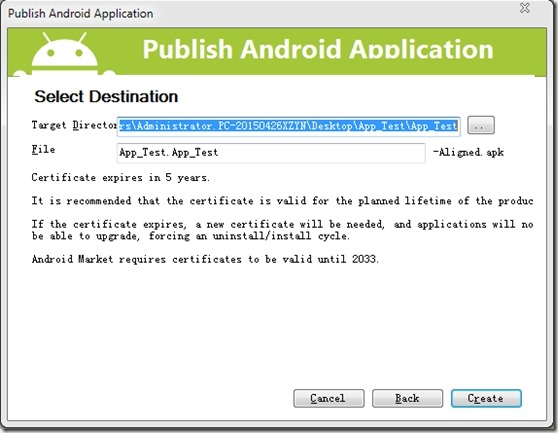
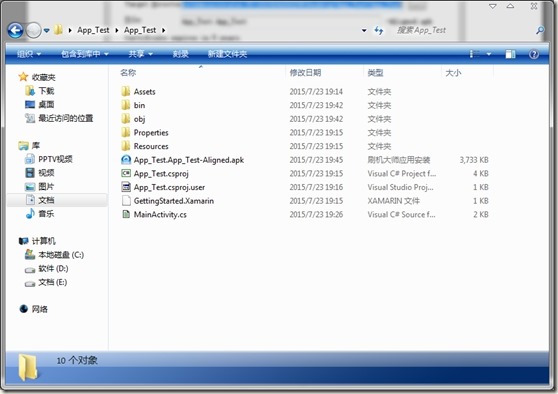
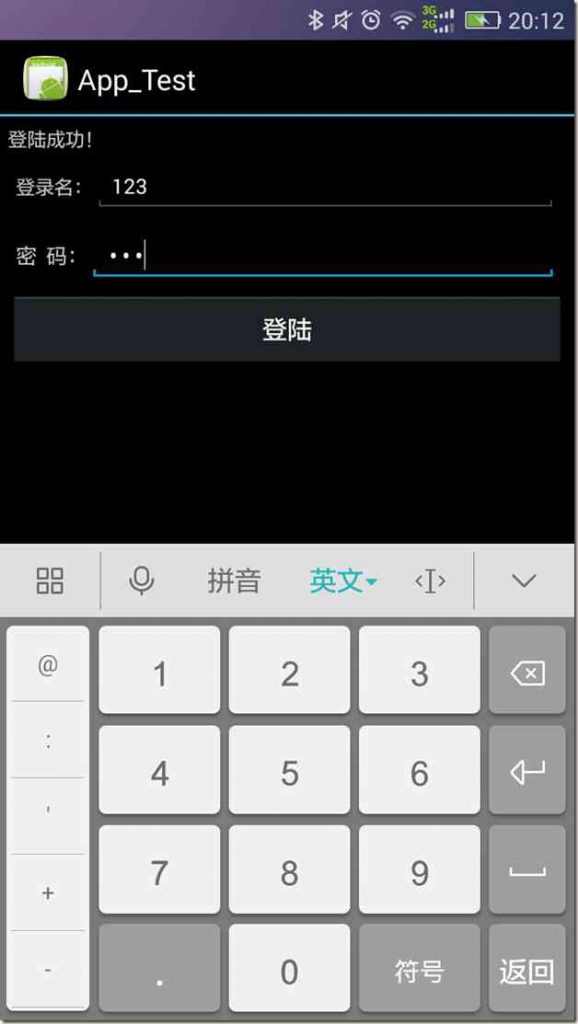
| —————————Microsoft Visual Studio—————————值不能为 null。参数名: path1—————————确定 ————————— |
第一步:更新android SDK
自行百度并安装installer_r24.3.3-windows.exe,然后打开安装路径下的SDK Manager选择一个安卓版本更新,比如4.1.2,可以根据需要将其他版本对勾去掉。 然后等待更新完毕: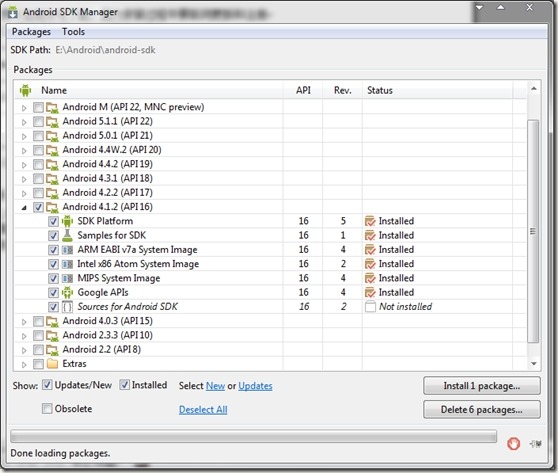
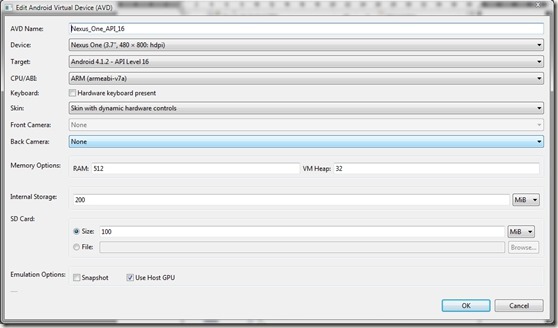
第二步:新建android项目:
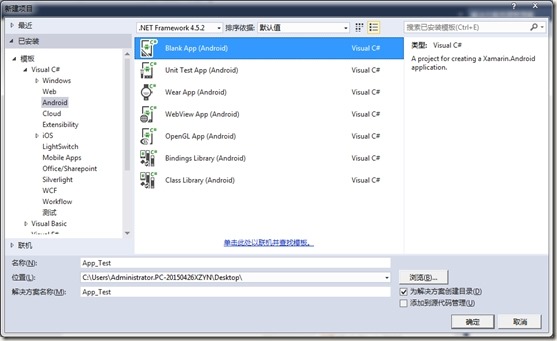
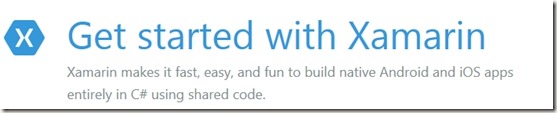
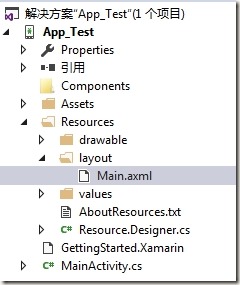
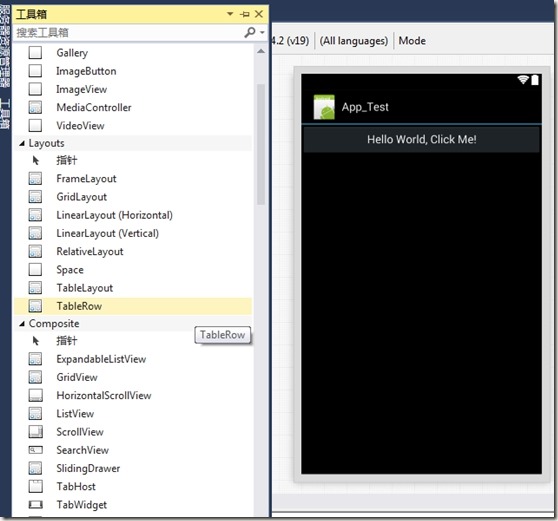
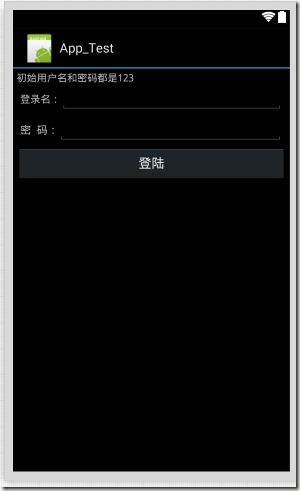
<?xml version="1.0" encoding="utf-8"?>
<LinearLayout xmlns:android="http://schemas.android.com/apk/res/android"
android:layout_width="fill_parent"
android:layout_height="fill_parent"
android:orientation="vertical"
android:layout_margin="5dip">
<TextView
android:id="@+id/form_title"
android:layout_width="wrap_content"
android:layout_height="wrap_content"
android:text="初始用户名和密码都是123" />
<LinearLayout
android:id="@+id/layout_login_name"
android:layout_width="fill_parent"
android:layout_height="wrap_content"
android:layout_margin="5.0dip"
android:layout_marginTop="10.0dip"
android:orientation="horizontal">
<TextView
android:layout_width="wrap_content"
android:layout_height="wrap_content"
android:text="登录名:" />
<EditText
android:id="@+id/txt_login_name"
android:layout_width="fill_parent"
android:layout_height="wrap_content"
android:textSize="15.0sp" />
</LinearLayout>
<LinearLayout
android:id="@+id/login_pwd_layout"
android:layout_width="fill_parent"
android:layout_height="wrap_content"
android:layout_below="@id/layout_login_name"
android:layout_centerHorizontal="true"
android:layout_margin="5.0dip"
android:orientation="horizontal">
<TextView
android:id="@+id/login_pass_edit"
android:layout_width="wrap_content"
android:layout_height="wrap_content"
android:text="密 码:"
android:textSize="15.0sp" />
<EditText
android:id="@+id/txt_login_pwd"
android:layout_width="fill_parent"
android:layout_height="wrap_content"
android:password="true"
android:textSize="15.0sp" />
</LinearLayout>
<Button
android:id="@+id/btn_login"
android:layout_width="fill_parent"
android:layout_height="wrap_content"
android:layout_gravity="center"
android:gravity="center"
android:onClick="btn_click"
android:text="登陆" />
</LinearLayout>
这些代码稍微一用力就能看明白。
打开MainActivity 编辑代码如下:
protected override void OnCreate(Bundle bundle)
{
base.OnCreate(bundle);
// Set our view from the "main" layout resource
SetContentView(Resource.Layout.Main);
// Get our button from the layout resource, form_title
// and attach an event to it
Button button = FindViewById<Button>(Resource.Id.btn_login);
EditText txtLoginName = FindViewById<EditText>(Resource.Id.txt_login_name);
EditText txtLoginPwd = FindViewById<EditText>(Resource.Id.txt_login_pwd);
TextView txtMsg = FindViewById<TextView>(Resource.Id.form_title);
button.Click += delegate {
string loginName = txtLoginName.Text;
string loginPwd = txtLoginPwd.Text;
if (loginName == loginPwd&& loginName == "123")
{
txtMsg.Text = "登陆成功!";
}
};
}
含义很简单,就是找到控件,取值,赋值,控件的ID在布局中定义@+id/后面的就是。
智能提示不灵光,暂时忍忍吧。
然后启动,按F5,如果想查看详细信息或者运行中异常,请依次打开logcat:
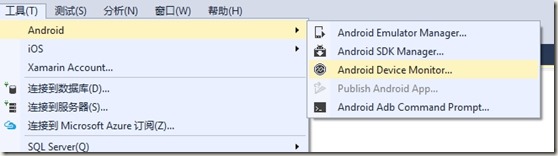
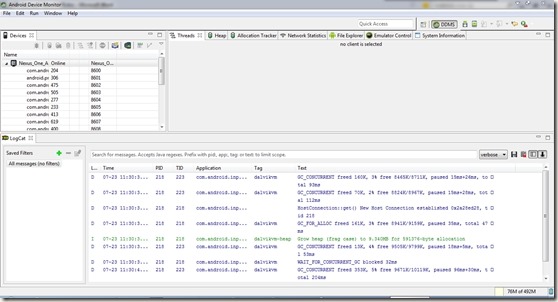
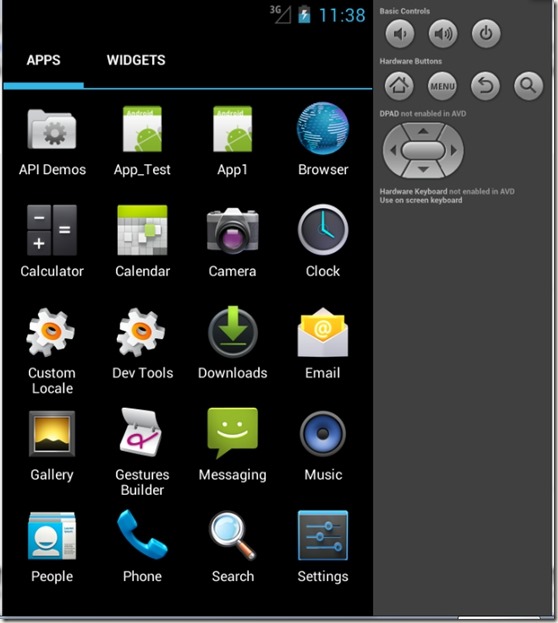
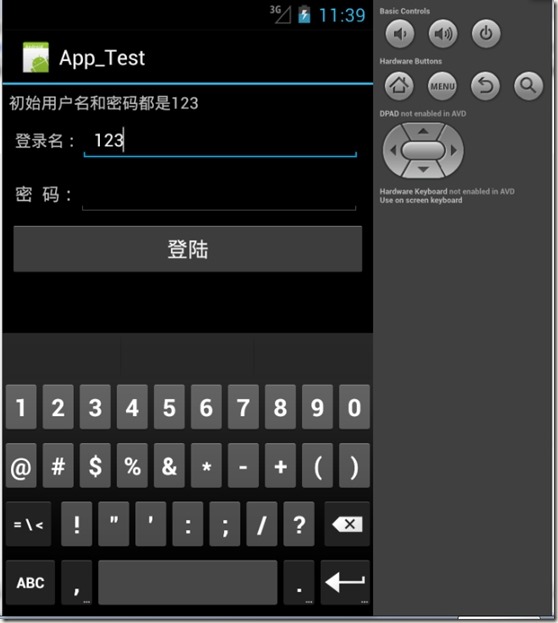
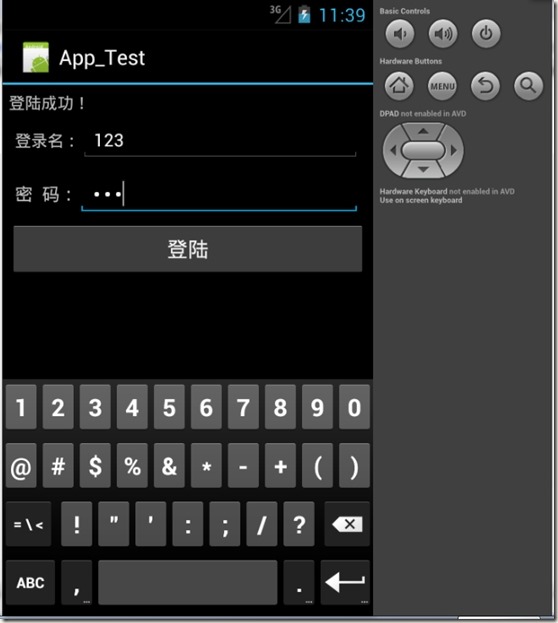
第三步:部署app
经过第二步大家可以在debug目录下找到apk安装文件: