背景:history是Linux中常会用到内容,在工作中一些用户会突然发现其安装不了某个软件,于是寻求运维人员的帮助,而不给你说明他到底做了哪些坑爹的操作。此时你第一件要做的就是要查看其history命令历史。查看后兴许你就会发现他到底干了什么坑爹的操作。
history可以让你在一定情况下快速定位问题所在。
本文的history介绍及其实践都是来自CentOS7.2环境
[root@localhost ~]# cat /etc/RedHat-release
CentOS Linux release 7.2.1511 (Core)
history的介绍
history是shell的内置命令,其内容在系统默认的shell的man手册中。
history是显示在终端输入并执行的过命令,系统默认保留1000条。
[root@localhost ~]# history
1 ls
2 vi /etc/sysconfig/network-scripts/ifcfg-eno16777728
3 service network restart
4 ifconfig
5 ping www.linuxidc.com
6 systemctl disable firewalld.service
7 systemctl stop firewalld.service
8 exit
9 ls
10 type which
11 which ls
12 file /usr/bin/ls
13 which clock
14 file /usr/sbin/clock
15 man which
16 man what
17 man who
18 who
19 man who
20 man w
21 man who
22 who -q
23 man w
…
..
.
系统在关闭后会将现有history内容保存在文件~/.bash_history
与history相关的环境变量
HISTFILE 指定存放历史文件位置,默认位置在~/.bash_profile(针对用户)、
/etc/profile(针对全局,如果~/.bash_profile内没有相关环境变量内容则使用全局变量设置)
HISTFILESIZE 命令历史文件记录历史的条数
HISTSIZE 命令历史记录的条数,默认为1000
HISTTIMEFORMAT=”%F %T” 显示命令发生的时间
HISTIGNORE=”str1:str2:…” 忽略string1,string2历史
HISTCONTROL 包含一下4项,让哪一项生效只需要让其=下面一项即可
ignoredups: 忽略重复的命令;连续且相同方为“重复”
ignorespace: 忽略所有以空白开头的命令
ignoreboth:ignoredups,ignorespace
erasedups: 删除重复命令
让上述环境变量生效方式:
1、直接在当前shell内输入相关变量,比如我们不想留存命令历史,我们把HISTSIZE设置为0
[root@localhost ~]# HISTSIZE=0
[root@localhost ~]# history
经测试,成功。不过这种设置的局限性是其作用范围仅仅针对当前shell及其子shell,如果切换用户或登出再登入其设置失效。不过其特点是设置完立刻生效。
下面通过实验说明这个问题
[root@localhost ~]# bash
[root@localhost ~]# history
[root@localhost ~]# history
以上结果说明在当前shell内设置history的环境变量后,其作用范围为当前shell及子shell
Last login: Fri Jul 29 17:26:41 2016 from 10.1.250.62
[root@localhost ~]# history
1 history
重新登陆后原有的history环境变量失效
2、另一种让history环境变量生效的方式是修改~/.bash_profile文件
[root@localhost ~]# vi ~/.bash_profile
# .bash_profile
# Get the aliases and functions
if [ -f ~/.bashrc ]; then
. ~/.bashrc
fi
# User specific environment and startup programs
PATH=$PATH:$HOME/bin
HISTTIMEFORMAT=”%F %T ” 此为新添加的history环境变量,我添加了发生命令操作的时间
export PATH
wq保存退出。
[root@localhost ~]# history
1 history
2 ll
3 cd
4 hostory
5 history
6 vi ~/.bash_profile
7 history
由结果可知变量并没有生效,我们重新登录再尝试下。
[root@localhost ~]# history
1 2016-07-29 20:00:29 history
2 2016-07-29 20:00:29 ll
3 2016-07-29 20:00:29 cd
4 2016-07-29 20:00:29 hostory
5 2016-07-29 20:00:29 history
6 2016-07-29 20:00:29 vi ~/.bash_profile
7 2016-07-29 20:00:29 history
8 2016-07-29 20:00:29 logout
9 2016-07-29 20:00:33 history
通过上面的两个结果,我们可以发现第二种修改配置文件虽然也可以成功修改history环境变量但是其生效需要重新登陆,并不是改完就生效。但是它的特点是此修改始终有效,时效性为永久。
history命令的使用
-c: 清空命令历史
-d n: 删除历史中指定的命令,n表示命令号
#: 显示最近的#条历史
-a: 追加本次会话新执行的命令历史列表至历史文件,因为多终端所以如果想看当前都发生了什么操作就可以执行-a进行查看
-n: 读历史文件(本地数据)中未读过的行到历史列表(内存数据)
-r: 读历史文件(本地数据)附加到历史列表(内存数据)
-w: 保存历史列表(内存数据)到指定的历史文件(本地数据)
-s: 展开历史参数成一行,附加在历史列表后。用于伪造命令历史
下面来演示上面几种命令的使用
[root@localhost ~]# history
1 2016-07-29 20:00:29 history
2 2016-07-29 20:00:29 ll
3 2016-07-29 20:00:29 cd
4 2016-07-29 20:00:29 hostory
5 2016-07-29 20:00:29 history
6 2016-07-29 20:00:29 vi ~/.bash_profile
7 2016-07-29 20:00:29 history
8 2016-07-29 20:00:29 logout
9 2016-07-29 20:00:33 history
10 2016-07-29 20:07:41 cd
11 2016-07-29 20:07:44 ls
12 2016-07-29 20:07:50 history
13 2016-07-29 20:08:12 cat /etc/profile
14 2016-07-29 20:12:10 HISTCONTROL=ignorespace
15 2016-07-29 20:27:28 history -p
16 2016-07-29 20:27:31 history
17 2016-07-29 20:28:10 ls /etc
18 2016-07-29 20:28:14 history
19 2016-07-29 20:28:57 history
清空历史
[root@localhost ~]# history -c
[root@localhost ~]# history
2016-07-29 20:29:26 history
从历史文件读取之前的命令历史
[root@localhost ~]# history -r
[root@localhost ~]# history
1 2016-07-29 20:29:26 history
2 2016-07-29 20:30:59 history -r
3 2016-07-29 20:30:59 history
4 2016-07-29 20:30:59 ll
5 2016-07-29 20:30:59 cd
6 2016-07-29 20:30:59 hostory
7 2016-07-29 20:30:59 history
8 2016-07-29 20:30:59 vi ~/.bash_profile
9 2016-07-29 20:30:59 history
10 2016-07-29 20:30:59 logout
11 2016-07-29 20:31:01 history
删除指定命令历史
[root@localhost ~]# history -d 4
[root@localhost ~]# history
1 2016-07-29 20:29:26 history
2 2016-07-29 20:30:59 history -r
3 2016-07-29 20:30:59 history
4 2016-07-29 20:30:59 cd
5 2016-07-29 20:30:59 hostory
6 2016-07-29 20:30:59 history
7 2016-07-29 20:30:59 vi ~/.bash_profile
8 2016-07-29 20:30:59 history
9 2016-07-29 20:30:59 logout
10 2016-07-29 20:31:01 history
11 2016-07-29 20:32:50 history -d 4
12 2016-07-29 20:32:52 history
伪造历史命令
12345678910111213141516 [root@localhost ~]# history -s rm -rf /* 做下恶作剧
[root@localhost ~]# history
1 2016-07-29 20:29:26 history
2 2016-07-29 20:30:59 history -r
3 2016-07-29 20:30:59 history
4 2016-07-29 20:30:59 cd
5 2016-07-29 20:30:59 hostory
6 2016-07-29 20:30:59 history
7 2016-07-29 20:30:59 vi ~/.bash_profile
8 2016-07-29 20:30:59 history
9 2016-07-29 20:30:59 logout
10 2016-07-29 20:31:01 history
11 2016-07-29 20:32:50 history -d 4
12 2016-07-29 20:32:52 history
13 2016-07-29 20:33:57 rm -rf /bin /boot /dev /etc /home /lib /lib64 /media /mnt /opt /proc /root /run /sbin /srv /sys /tmp /usr /var
14 2016-07-29 20:34:00 history
我相信任谁输入history看到这个命令都会吓一身汗。
调用历史参数详解
#cmd !^ : 利用上一个命令的第一个参数做cmd的参数
#cmd !$ : 利用上一个命令的最后一个参数做cmd的参数
#cmd !* : 利用上一个命令的全部参数做cmd的参数
#cmd !:n : 利用上一个命令的第n个参数做cmd的参数
#!n :调用第n条命令
#!-n:调用倒数第n条命令
#!!:执行上一条命令
#!$:引用前一个命令的最后一个参数同组合键Esc,.
#!n:^ 调用第n条命令的第一个参数
#!n:$ 调用第n条命令的最后一个参数
#!m:n 调用第m条命令的第n个参数
#!n:* 调用第n条命令的所有参数
#!string:执行命令历史中最近一个以指定string开头的命令
#!string:^ 从命令历史中搜索以string 开头的命令,并获取它的第一个参数
#!string:$ 从命令历史中搜索以string 开头的命令,并获取它的最后一个参数
#!string:n 从命令历史中搜索以string 开头的命令,并获取它的第n个参数
#!string:* 从命令历史中搜索以string 开头的命令,并获取它的所有参数
下面通过实验来实践上面的历史参数的具体用法
[root@localhost ~]# history
1 2016-07-29 20:29:26 history
2 2016-07-29 20:30:59 history -r
3 2016-07-29 20:30:59 history
4 2016-07-29 20:30:59 cd
5 2016-07-29 20:30:59 hostory
6 2016-07-29 20:30:59 history
7 2016-07-29 20:30:59 vi ~/.bash_profile
8 2016-07-29 20:30:59 history
9 2016-07-29 20:30:59 logout
10 2016-07-29 20:31:01 history
11 2016-07-29 20:32:50 history -d 4
12 2016-07-29 20:32:52 history
13 2016-07-29 20:33:57 rm -rf /bin /boot /dev /etc /home /lib /lib64 /media /mnt /opt /proc /root /run /sbin /srv /sys /tmp /usr /var
14 2016-07-29 20:34:00 history
15 2016-07-29 20:40:32 ls
16 2016-07-29 20:40:33 cd
17 2016-07-29 20:40:45 ls /etc/passwd
18 2016-07-29 20:41:35 history
我们先使用!!来调用上一条命令
[root@localhost ~]# !!
history
1 2016-07-29 20:29:26 history
2 2016-07-29 20:30:59 history -r
3 2016-07-29 20:30:59 history
4 2016-07-29 20:30:59 cd
5 2016-07-29 20:30:59 hostory
6 2016-07-29 20:30:59 history
7 2016-07-29 20:30:59 vi ~/.bash_profile
8 2016-07-29 20:30:59 history
9 2016-07-29 20:30:59 logout
10 2016-07-29 20:31:01 history
11 2016-07-29 20:32:50 history -d 4
12 2016-07-29 20:32:52 history
13 2016-07-29 20:33:57 rm -rf /bin /boot /dev /etc /home /lib /lib64 /media /mnt /opt /proc /root /run /sbin /srv /sys /tmp /usr /var
14 2016-07-29 20:34:00 history
15 2016-07-29 20:40:32 ls
16 2016-07-29 20:40:33 cd
17 2016-07-29 20:40:45 ls /etc/passwd
18 2016-07-29 20:41:35 history
[root@localhost ~]# !h
history
1 2016-07-29 20:29:26 history
2 2016-07-29 20:30:59 history -r
3 2016-07-29 20:30:59 history
4 2016-07-29 20:30:59 cd
5 2016-07-29 20:30:59 hostory
6 2016-07-29 20:30:59 history
7 2016-07-29 20:30:59 vi ~/.bash_profile
8 2016-07-29 20:30:59 history
9 2016-07-29 20:30:59 logout
10 2016-07-29 20:31:01 history
11 2016-07-29 20:32:50 history -d 4
12 2016-07-29 20:32:52 history
13 2016-07-29 20:33:57 rm -rf /bin /boot /dev /etc /home /lib /lib64 /media /mnt /opt /proc /root /run /sbin /srv /sys /tmp /usr /var
14 2016-07-29 20:34:00 history
15 2016-07-29 20:40:32 ls
16 2016-07-29 20:40:33 cd
17 2016-07-29 20:40:45 ls /etc/passwd
18 2016-07-29 20:41:35 history
19 2016-07-29 20:47:03 history
20 2016-07-29 20:48:22 history
大家感兴趣可以一个个实验。本文就介绍到这里。
常用的快捷键
重新调用前一个命令中最后一个参数:
!$
Esc, .(点击Esc键后松开,然后点击. 键)
这两个很常用,特别是Esc,.
我们在创建文件后,通常会对其进行修改或其他的读操作,这时候键入命令后利用上述快捷键即可快速补全所需命令。